How to Use Trello to Organize Your Daily Tasks
In today’s fast-paced world, managing your daily tasks efficiently can be challenging. Whether you’re juggling work, personal projects, or simply trying to stay on top of your to-do list, having the right organizational tool can make all the difference. Trello, a powerful project management tool, offers a simple yet effective way to organize tasks and streamline your workflow. With its user-friendly interface and customizable features, Trello helps you visualize your tasks, set priorities, and stay focused.
In this guide, we’ll walk you through the steps on how to use Trello to organize your daily tasks, maximize productivity, and keep your day on track.

1. Set Up Your Trello Board
The first step to organizing your daily tasks in Trello is to set up a Trello board. A Trello board acts as your workspace, where you’ll create and manage all your tasks. Start by creating a new board and giving it a name, such as “Daily Tasks” or “To-Do List.” Trello allows you to have multiple boards, so you can set up different boards for work, personal tasks, or specific projects.
Within each board, you can create lists, which help you break down your workflow. For a daily task setup, you can start with three basic lists: To Do, In Progress, and Completed. These lists will represent the different stages of your tasks and help you track your progress throughout the day.
2. Add and Organize Your Tasks with Cards
Trello uses cards to represent individual tasks or items. To organize your daily tasks, simply create a card for each task you need to complete. You can create cards for everything from work assignments and meetings to personal errands. To add a card, click on the list where you want the task to be placed (usually in the “To Do” list) and give the card a descriptive name, such as “Write blog post” or “Buy groceries.”
Once you’ve created your cards, you can add more details to each task. Trello allows you to attach due dates, assign labels for categorization, and even add checklists to break down larger tasks into smaller, actionable steps. For example, if your task is “Prepare presentation,” you can add a checklist with sub-tasks like “Research,” “Create slides,” and “Rehearse.”
3. Prioritize Your Tasks
Not all tasks have the same level of importance, so prioritizing them can help you stay focused on what matters most. Trello makes it easy to prioritize your tasks by using labels and due dates. Labels allow you to color-code your tasks based on priority levels or categories. For instance, you can use a red label for high-priority tasks, yellow for medium-priority, and green for low-priority tasks. This visual cue helps you quickly identify which tasks need immediate attention.
Additionally, setting due dates ensures that you’re reminded of time-sensitive tasks. Trello will notify you when a due date is approaching, helping you stay on top of deadlines and avoid last-minute rushes.
4. Move Tasks Through the Workflow
One of the key features of Trello is the ability to move cards between lists as your tasks progress. This simple action makes it easy to see what stage each task is in at any given time. Start your day by reviewing the tasks in your “To Do” list and moving them into the “In Progress” list as you begin working on them. Once a task is completed, move it into the “Completed” list to mark it as done.
This visual representation of your workflow gives you a clear overview of what still needs to be done, what you’re currently working on, and what you’ve already accomplished. It’s a satisfying way to track progress and stay motivated as you move tasks to the “Completed” column.
5. Use Power-Ups for Enhanced Productivity
Trello offers Power-Ups, which are integrations and add-ons that can supercharge your productivity. For example, you can use the Calendar Power-Up to visualize your tasks and due dates in a calendar format, helping you get a clearer picture of your schedule. If you collaborate with a team, the Google Drive Power-Up allows you to attach files from Google Drive directly to your Trello cards, making it easy to access important documents.
Other useful Power-Ups include Butler, an automation tool that allows you to automate repetitive tasks, and Slack integration, which helps you communicate with team members about task updates directly within Trello. These Power-Ups can save time and make your task management even more efficient.
6. Review and Reflect on Your Progress
At the end of each day or week, take a few minutes to review your progress. Look at the tasks you’ve completed and evaluate how productive you’ve been. This reflection helps you identify any areas where you can improve your workflow or adjust your task priorities. If some tasks were not completed, move them back to the “To Do” list or adjust their due dates accordingly.
Trello makes it easy to archive completed cards so that your board stays clean and focused on what’s still pending. You can always refer back to archived cards if needed, giving you a record of what you’ve accomplished over time.
Conclusion
Using Trello to organize your daily tasks is a game-changer when it comes to boosting productivity and staying organized. By setting up a clear board structure, prioritizing tasks, and using features like labels, due dates, and Power-Ups, you can easily manage your workflow and track progress. Whether you’re working solo or collaborating with a team, Trello provides the flexibility and tools to keep your day organized and on track.
Start implementing Trello into your daily routine, and you’ll quickly see the benefits of a well-organized to-do list that keeps you productive and stress-free.
 Tech Today
Tech Today





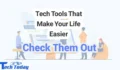



التعليقات